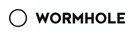在Windows下安装Arch Linux子系统
操作依赖于项目 ArchWSL
- 下载zip包:https://github.com/yuk7/ArchWSL/releases/tag/18081100
- 解压到特定目录(需要有写入权限)作为安装目录
- 运行
Arch.exe,开始部署环境 - 等待部署完成
- 再次运行Arch.exe,并执行代码
[root@PC-NAME user]# pacman-key --init [root@PC-NAME user]# pacman-key --populate
将其设置为默认WSL终端
在PowerShell中执行
wslconfig /s Arch
这样就可以在Windows下直接运行Arch Linux了
初始化配置脚本
useradd -d /home/ohyee -m ohyee echo "ohyee ALL=(ALL) ALL" >> /etc/sudoers.d/ohyee sed -i '1i\Server = https://mirrors.tuna.tsinghua.edu.cn/archlinux/\$repo/os/\$arch' /etc/pacman.d/mirrorlist echo -e "[multilib]\nInclude = /etc/pacman.d/mirrorlist" >> /etc/pacman.conf echo -e "[archlinuxcn]\nServer = https://mirrors.tuna.tsinghua.edu.cn/archlinuxcn/\$arch" >> /etc/pacman.conf pacman-key --init pacman-key --populate pacman -Syyu archlinuxcn-keyring --noconfirm pacman -S yay --noconfirm pacman -S zsh --noconfirm ln -s /usr/lib/libtinfo.so.6 /usr/lib/libtinfo.so.5 # 链接 Windows 字体 ln -s /mnt/c/Windows/Fonts /usr/share/fonts/WindowsFonts fc-cache -f chsh -s /usr/bin/zsh ohyee passwd ohyee su ohyee


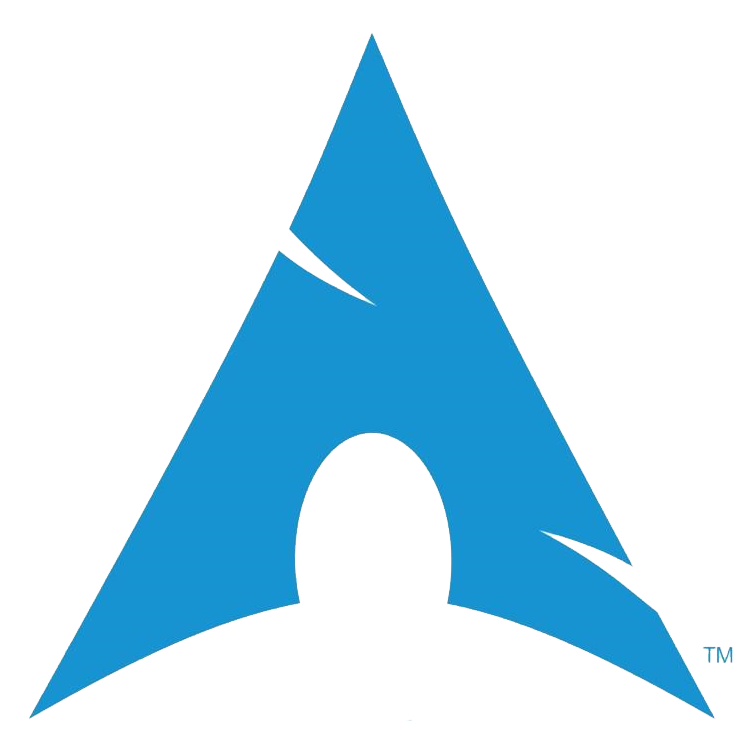

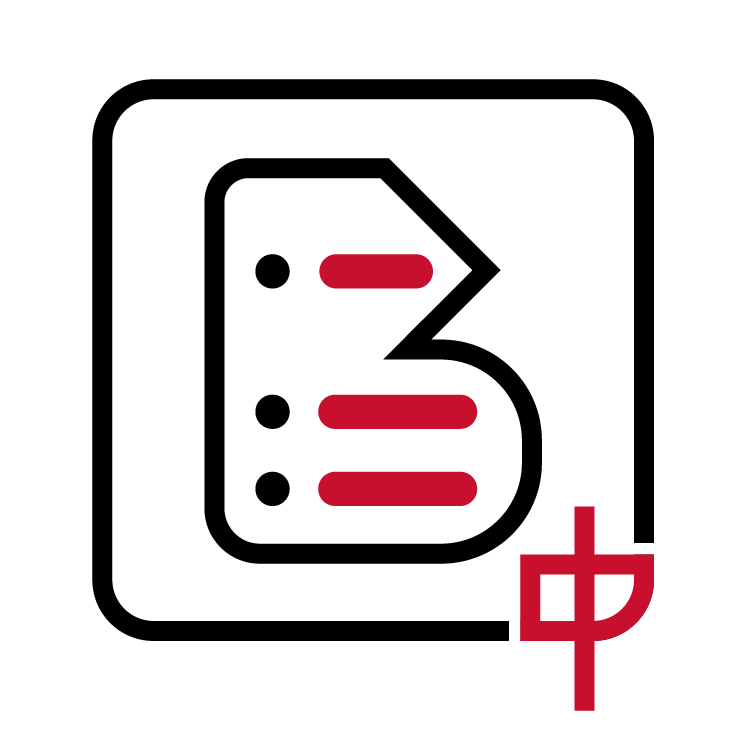 中文博客导航
中文博客导航
 萌ICP备20213456号
萌ICP备20213456号